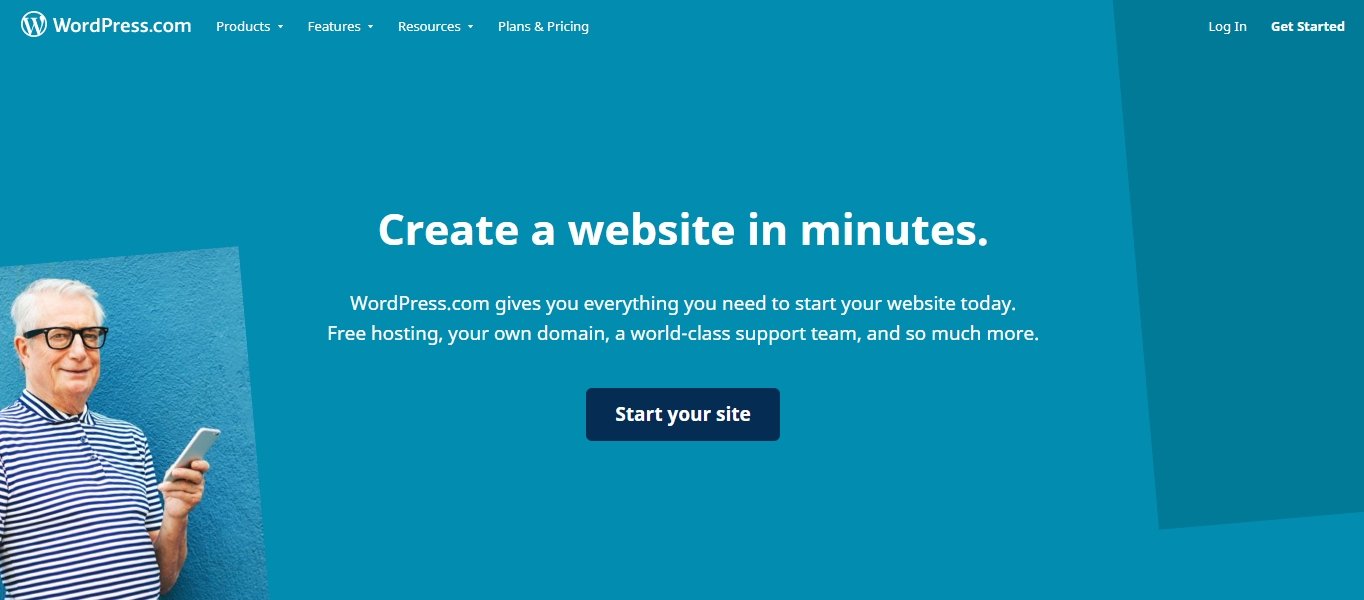If you’re new to web design, you probably want to know which web design software is worth the investment. You might also want to know what are the must-haves that every web designer should know?
Choosing a great web design tool comes down to its functionality and purpose. There isn’t the best all-in-one solution. Also, depending on your goal, you may need to use more than one design software to achieve the best-designed website.
We recommend testing out several types of web development software to learn which one suits your work the most.
To help you find what you’re looking for, we’ve put together a list of the 12 best web design software tools for building websites, graphic design, interface design, and prototyping.
1. WordPress – For Beginners
Here at WebsiteSetup, we recommend people use WordPress to create their own website.
Why?
Through our experience creating hundreds of sites, we’ve found that WordPress offers the best combination of flexibility, power, and ease-of-use necessary to build and launch content-based websites.
And it seems like the internet agrees with us! Over 35% of all websites run on WordPress. WordPress powers popular blogs, e-commerce stores, communities, and more.To get started with WordPress, you have two options: set up a self-hosted WordPress site or just sign up for a free WordPress.com account.
If you’re just looking to host a small personal site, WordPress.com may be a great choice. However, if you’re starting a more complex project a self-hosted WordPress site is probably a better option.
If you are already using WordPress, but looking for help creating a WordPress theme or customizing WordPress pages, we recommend checking out the Genesis Theme Framework and the Elementor Page Builder.
2. Bootstrap – For Web Developers
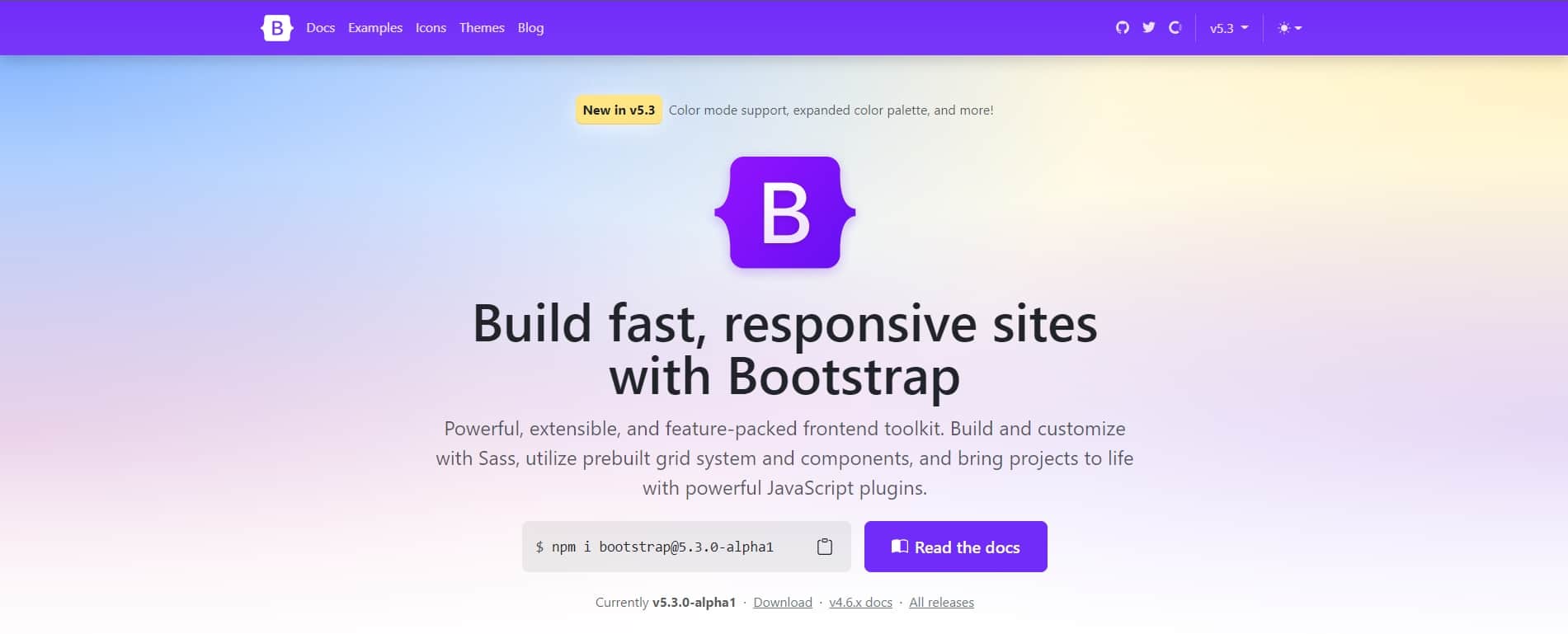
Originally created by the engineering team at Twitter, Bootstrap is now the world’s most popular framework for building responsive, mobile-first websites.
Put simply, Bootstrap is a free library of HTML, CSS, and JavaScript that simplifies the process of coding a website from scratch. Bootstrap offers dozens of features like a grid system, responsive breakpoints, and a large library of components that make coding a website quick and easy.
The component library includes headers, navigation, buttons, forms, alerts, and more. The Bootstrap team has comprehensively documented each feature, complete with examples and suggestions for customization.
To get started with Bootstrap, simply download the latest version of the Bootstrap framework, copy one of the example templates, and start coding.
3. Dreamweaver – For Web Designers
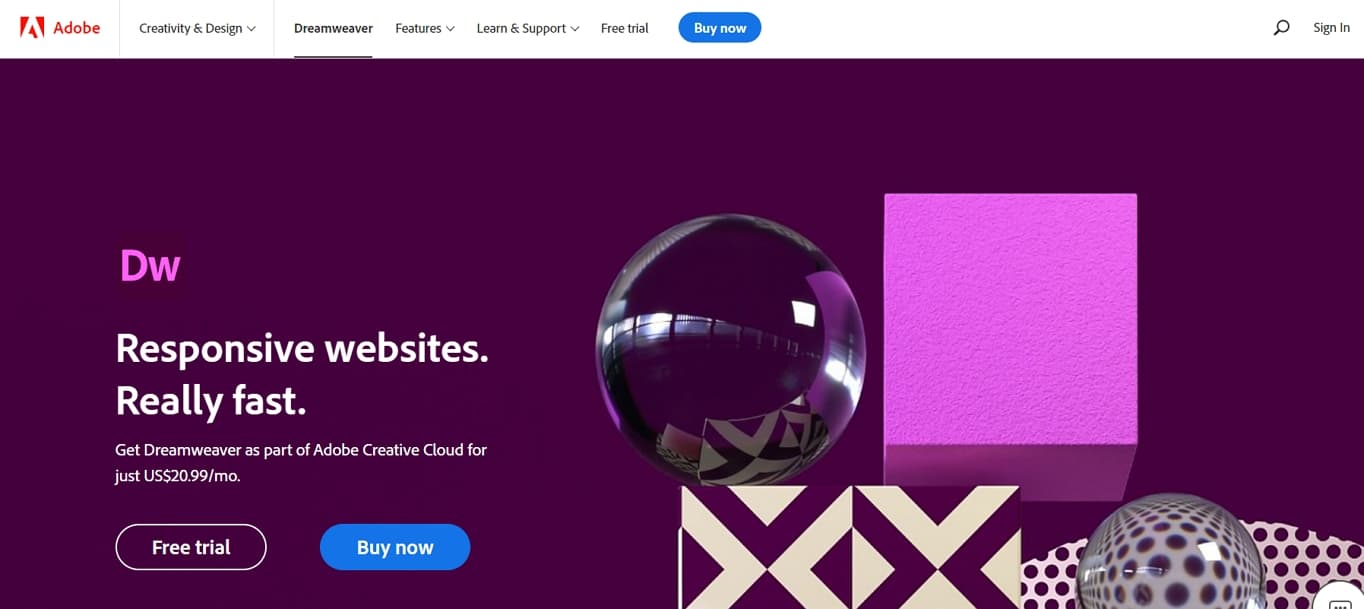
Dreamweaver is Adobe’s application for coding, editing, and maintaining websites. It lets you edit websites both by coding them manually and through an intuitive visual interface.
Dreamweaver includes many of the features of a traditional, text-based Integrated Development Environment (IDE) like syntax-highlighting, automatic code completion, and the ability to collapse and expand sections of code. You can even use Dreamweaver with Bootstrap!
Unlike a traditional IDE, however, Dreamweaver’s visual interface is what makes it really stand out. Any changes you make in your website’s code are automatically displayed in real-time in Dreamweaver’s interface, and you can also point and click to edit your website’s code visually.
If you’d like more power than a simple drag-and-drop editor, but need something simpler than a code-only IDE, Dreamweaver is a fantastic option.
You can subscribe to Dreamweaver on its own for $20.99 per month or choose a subscription to Adobe’s full Creative Suite for $52.99 per month. Adobe offers 7-day free trials for both options, and discounts for students are frequently available.
4. Figma (Freemium)

Despite being one of the newest tools on this list, Figma is also one of the most powerful. If you’re looking for a feature-loaded tool for interface design and prototyping, Figma may be the perfect fit.
Much like Sketch, the next app on this list, Figma features an intuitive, vector-based interface that makes designing websites simple. Anything you can do with Sketch or Adobe XD, you can also do with Figma.
What makes Figma really shine, however, is its collaborative, cloud-based approach. With Figma, multiple team members can edit a design file simultaneously. Business stakeholders can also leave comments, and developers can copy code snippets to simplify the process of turning your design into a real site.
Figma offers a free plan that includes up to 3 projects. Paid plans start at $12 per month and include advanced options like custom user permissions.
5. Sketch 3 (Free Trial)
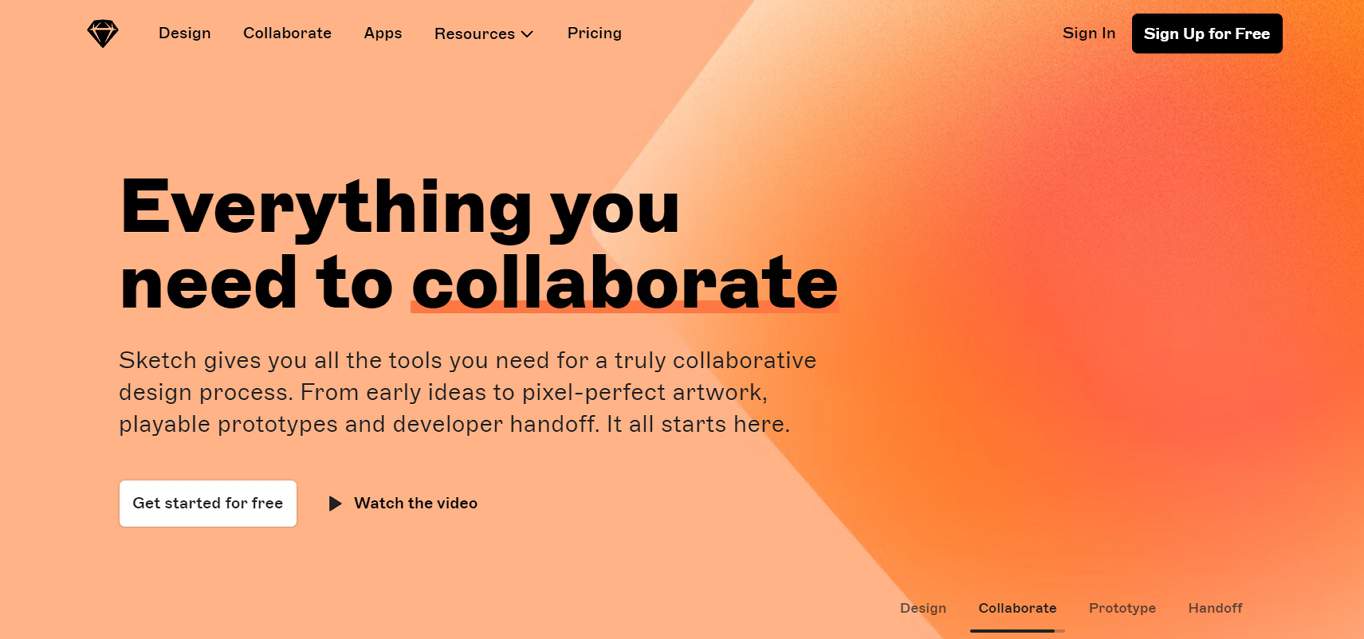
Sketch is an extremely popular interface design tool focused on simplifying the process of creating beautiful, high-fidelity mockups. Sketch gained popularity in the early 2010s when it won a design award from Apple.
Designers love Sketch because its uncluttered and intuitive interface makes it easy to create beautiful designs quickly, without the steep learning curve often associated with other design tools. Sketch also has a comprehensive ecosystem of plugins and integrations that bring added power and make it simple to integrate Sketch into your workflow.
While Sketch has recently added some features focused on prototyping and collaboration, the program isn’t as advanced in these areas as some of the other tools on this list.
Sketch is available for macOS and costs $9 per editor, monthly (or $99 per editor, annually). Sketch comes with a 30-day trial.
6. Adobe XD (Free Trial)
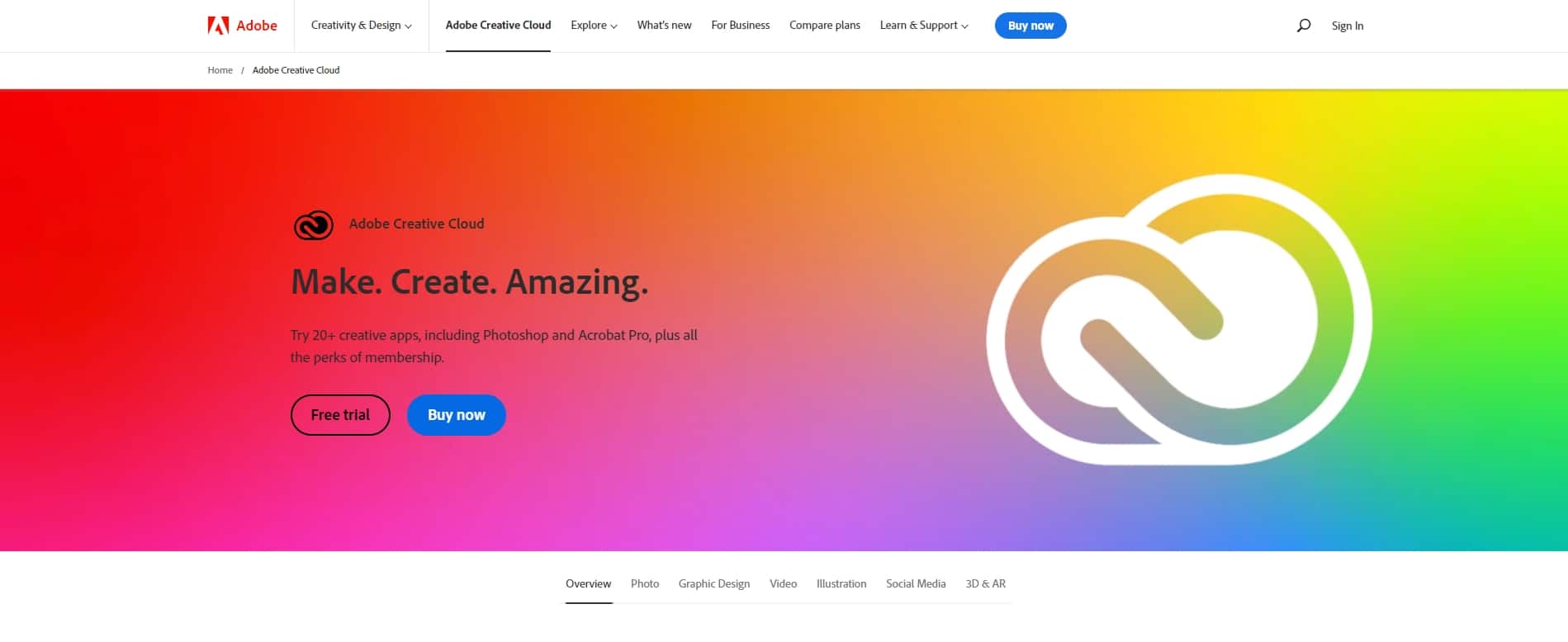
Tired of being beaten out by simpler tools that were better-suited to interface design and prototyping, Adobe released XD in 2019 as its answer to the other tools on this list.
XD is a powerful, vector-based tool that also supports prototyping animations. If you like Adobe’s other products like Photoshop and Illustrator, chances are you’ll also like XD.
The program also supports opening and editing files from Sketch, making it a popular choice for Windows users who need to collaborate with other designers who use Sketch. That said, novices may find XD’s learning curve a bit steep, and even many professionals prefer other tools on this list.
You can subscribe to XD on its own for $9.99 per month or choose a subscription to Adobe’s full Creative Suite for $54.99 per month. Adobe offers 7-day free trials for both options.
7. InVision Studio (Freemium)
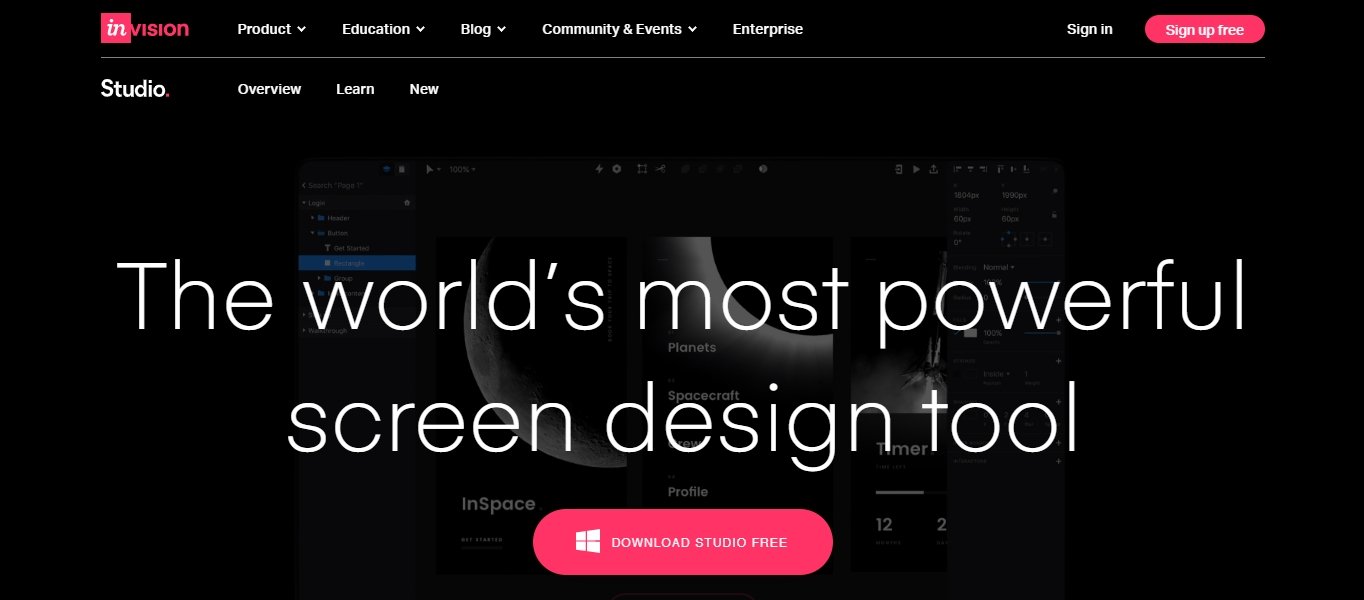
While InVision got its start offering a cloud-based prototype service that integrates with tools like Sketch and Photoshop, it now offers its own full-featured interface design and prototyping tool called Studio.
Think of InVision Studio like an advanced version of Sketch, complete with advanced motion animations, collaboration tools, and options to create and share prototypes.
InVision Studio is currently in free beta. To share prototypes using its cloud service, you can opt for a free plan or upgrade to one of InVision’s paid offerings, which allows for more collaborators and projects.
8. Framer X (Free Trial)
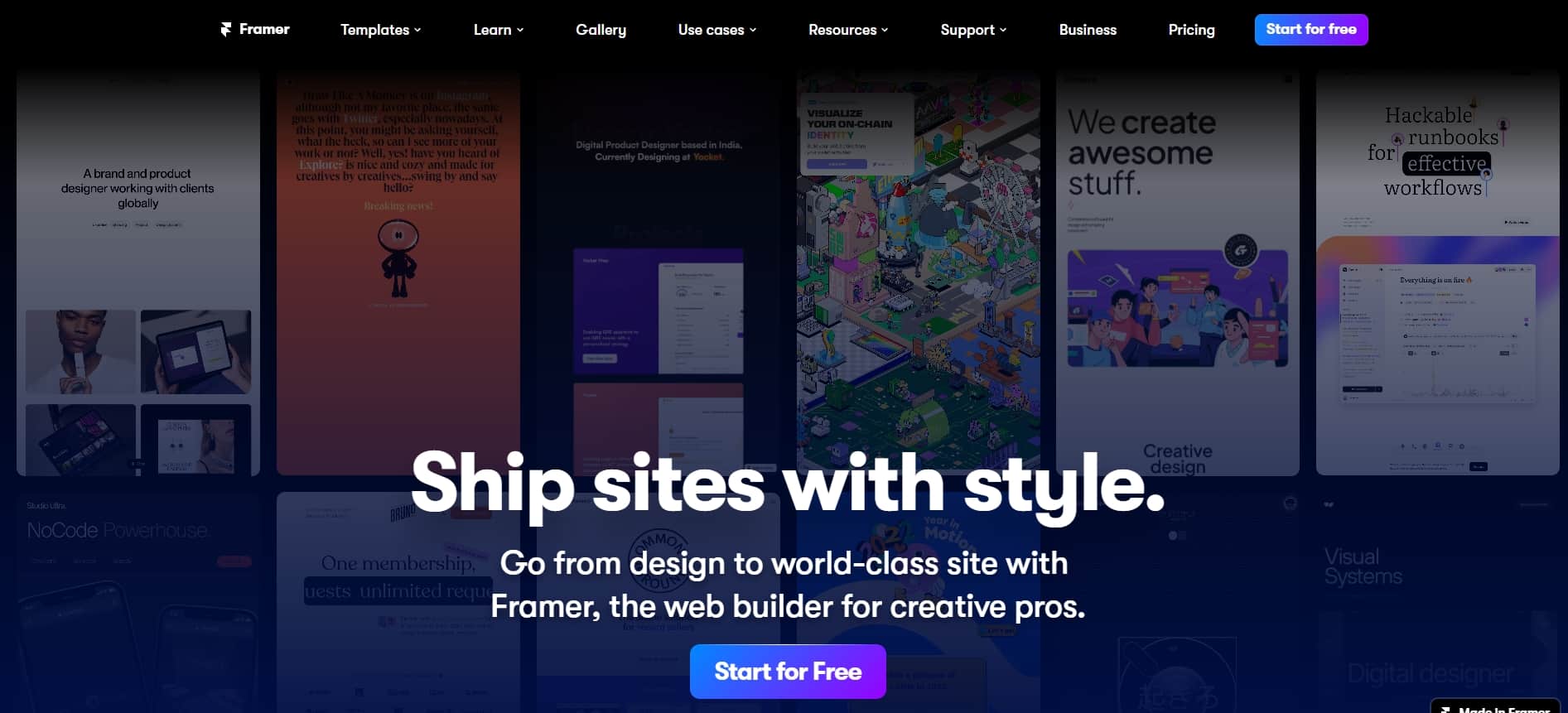
Framer originally started as a JavaScript library and toolset for prototyping, but it’s evolved into the most powerful tool on this list.
Framer X is a rapid prototyping tool that supports complex animations and generates the code for React components on the fly. At first glance, Framer’s vector-based interface looks extremely similar to Sketch, but there’s far more power under the hood.
Designers like Framer for its responsive design features, an array of premade components, and support for advanced animations. Developers love it because it simplifies the process of turning a design into production-ready code.
If you’re already part of the React ecosystem, or if you simply want a powerful interface capable of creating high-fidelity prototypes with realistic interactions and animations, Framer X is a fantastic option.
Framer X offers a free plan for up to two editors. Framer’s paid plans start from $5/month.
9. Adobe Photoshop (Free Trial)
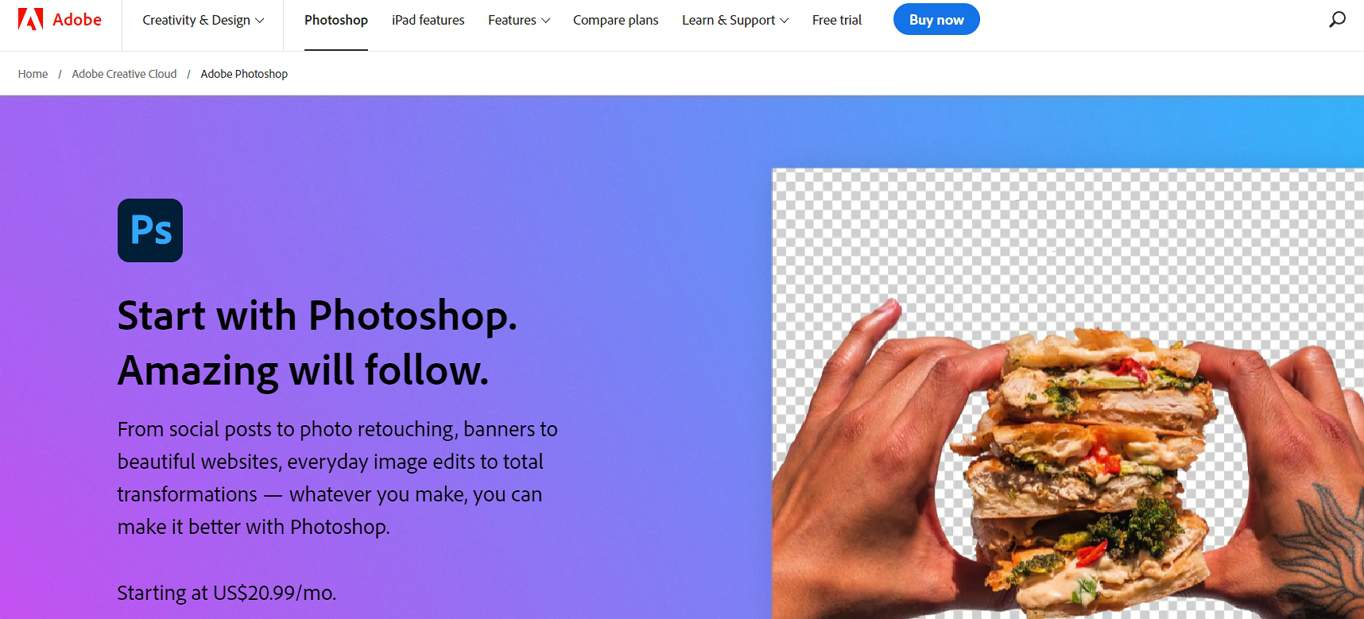
If you’re looking for a powerful, do-it-all graphic design tool, Adobe’s Photoshop has been the leader for decades.
While originally released purely for photo editing, Photoshop has evolved to support a variety of use cases, including interface design, video editing, and more, while remaining true to its photo-editing use.
While many designers prefer to work exclusively in Photoshop because of its flexibility, others prefer more specialized tools. Like Adobe’s other products, the learning curve is a bit steeper because of the vast array of tools and options Photoshop offers.
You can subscribe to Photoshop on its own for $20.99 per month or choose a subscription to Adobe’s full Creative Suite for $52.99 per month. Adobe offers 7-day free trials for both options.
10. Canva (Freemium)
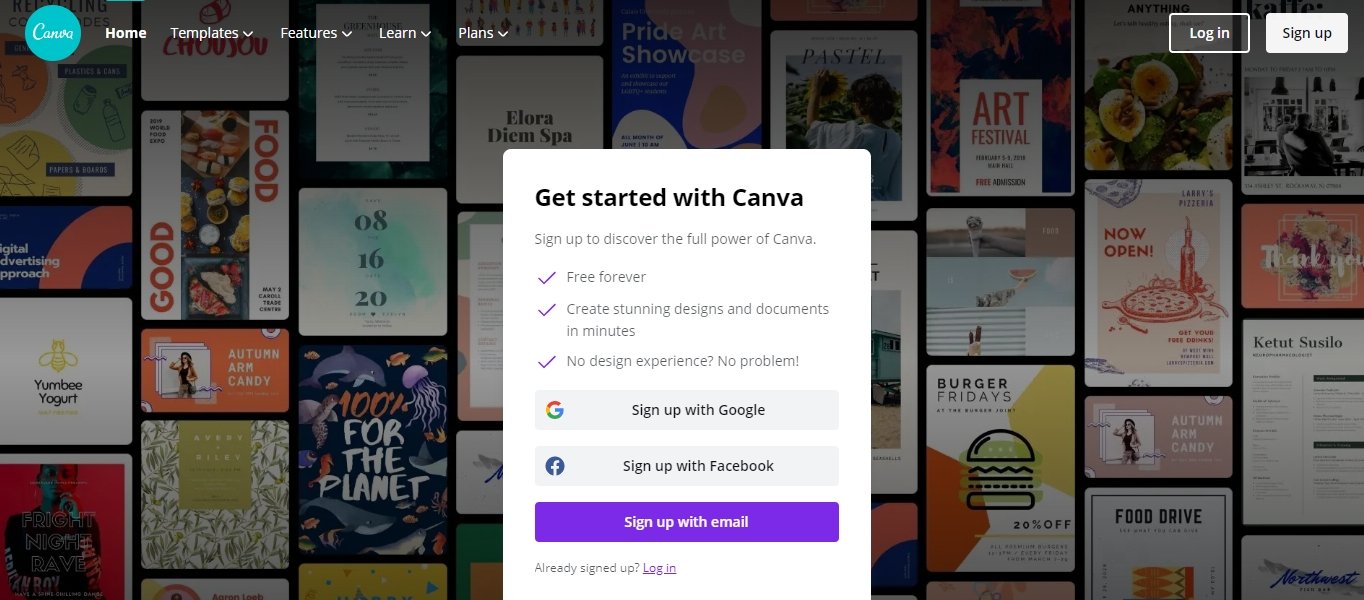
If you need a simple tool for creating graphics for social media posts, flyers, or business cards, Canva is a fantastic option.
Users love Canva for its easy-to-use, drag-and-drop interface. With thousands of templates and hundreds of design types, marketers and hobbyists can produce beautiful imagery in just a few clicks.
Canva offers a free plan with over 8000 templates. Pro plans start at $9.99 per month (up to five people) and include advanced features like the ability to export transparent PNGs and the option to resize a graphic for multiple use cases in just one click.
11. Vectr (Free)
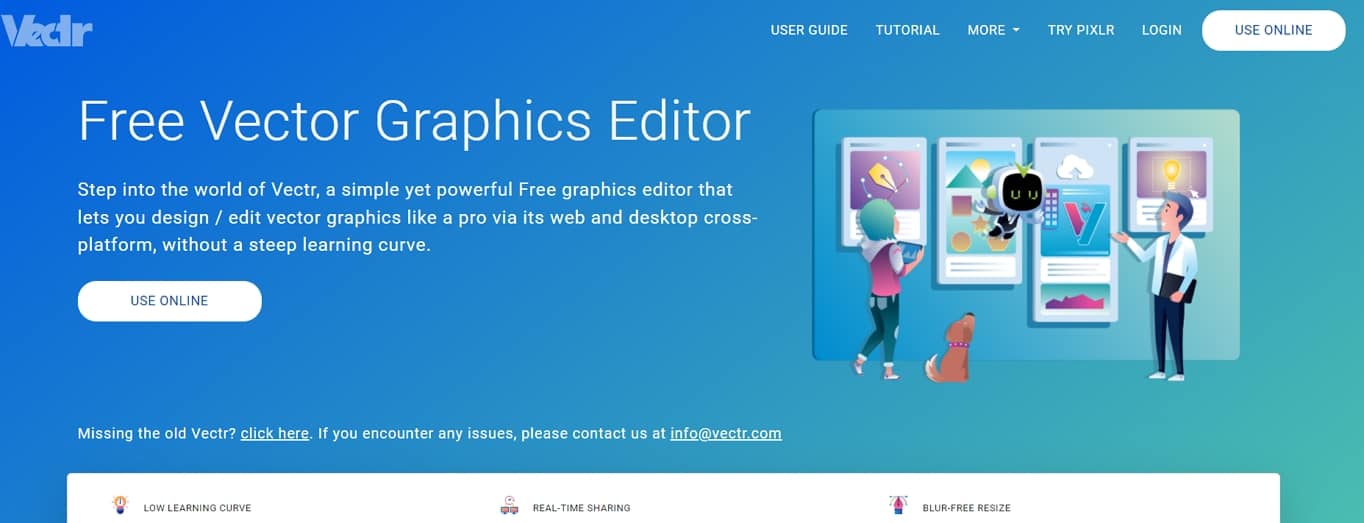
Vectr is a free, cloud-based illustration tool with features similar to Sketch and Adobe Illustrator.
If you want to create complex illustrations, or simply design a website or mobile app, Vectr offers everything you need to get started.
Vectr’s drag-and-drop editor is easy to learn, and since it’s cloud-based, it’s easy to share designs with others for feedback and collaboration.
12. Pixelmator (Freemium)
![]()
Much like Photoshop, Pixelmator is a feature-rich photo editor for macOS.
While you can use Pixelmator for illustration or interface design, it works best as a tool for editing and retouching photos, with features for color correction, retouching, and applying filters.
Pixelmator costs $39.99 and is available on the macOS app store. Pixelmator also offers a free, 15-day trial on its website.